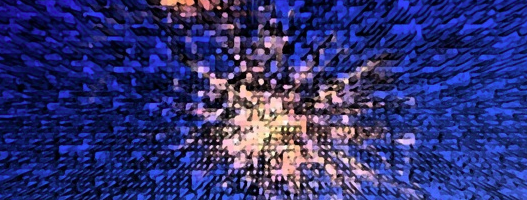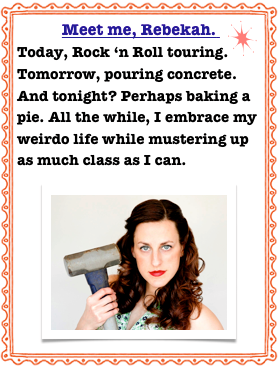Playing with PW’s Action Sets
Since buying Photoshop CS 5, I have spent numerous hours clicking away at layers, color options, exposure settings and Action Sets. I have fallen in love with the Pioneer Woman’s Action Sets. With the click of a button, Action Sets provide a basic foundation for a photo that can then be adjusted to your heart’s content.
Here is the beginning RAW photo I took on an overcast day in San Diego. The lighting was flat, the sky was gray and the photo was pretty unimpressive.

I used the Action Set “Colorful” here, but also adjusted the photo by adding a lot of cyan to the sky and ocean.

This is using the Vintage Action Set. I also adjusted the darkness layer, adding a little bit more exposure.

I liked the Seventies Action Set for the most part. It left the photo a little bland in my opinion.

Still using the basis of the Seventies Action Set, I added a little more cyan hue to the photo and darkened the edges of the photo. I liked this option the best.

However, comparing any of these Action Sets to this original photo is an improvement, no matter what. Do you have favorite Action Sets? How would you have edited this photo?