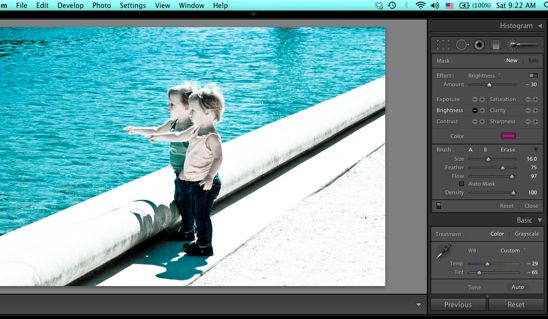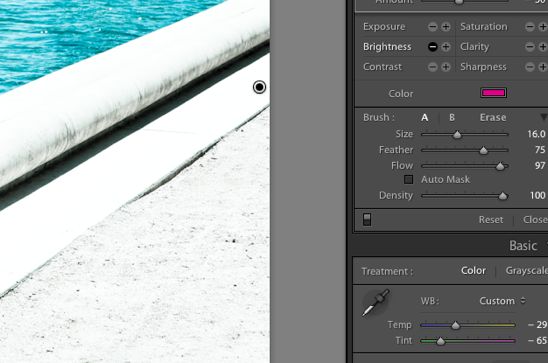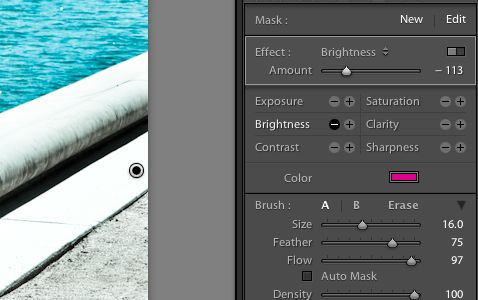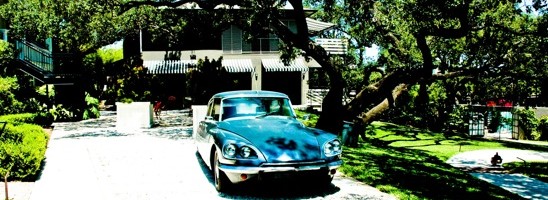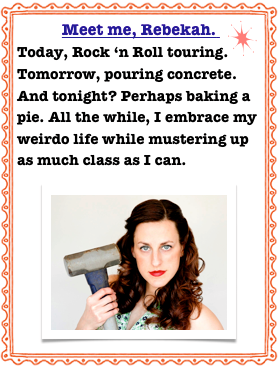If you’re going to be a crab…..
I love using weird photos to make birthday or thank you notes. This photo caught my eye while I was perusing my library. I knew something good could come of it. Here’s a quick tutorial on turning a bland photo into something worthy of printing off….

While on tour in Louisiana, we were invited to a crab boil. Here is my plate of food. No, I didn’t eat it all. I had some help from a certain Biceps.

In Lightroom, I used the pre-set, “Direct Positive”. This tends to add a burst of color, contrast and interest to photos. However, when I’ve used it on humans it makes them look like Oompa Lumpa’s.

I slightly increased the red and yellow hues, and added a little saturation to it.

Next, I used the paintbrush function and decreased the clarity surrounding the yellow tray.

Lastly, I used the vignette function and lens corrected the photo, darkening the edges. Here’s the final photo-ready for action.