Flattering Portrait Effects-Lens Flare & Smoothing
This little angel was a downright blessing to shoot this past drizzly Saturday morning.
She was compliant, quiet and naturally beautiful.

The rain drew out of the vibrant greens in the English garden. I was in photography heaven.

I wanted to add a little visual interest to the photo with a lens flare. Under the filter tab, scroll down to render, then over to lens flare.

Move this cross to where you want the focus of the lens flare to be. Increase/decrease the brightness to what your little heart desires.

Here’s what the lens flare looks like once it’s applied to your picture. The flare inspired me to push the image to a more dreamy look. Let’s play with the ‘diffuse glow’ function again.

You’ll find this function under ‘filter’, scrolling down to ‘distort’ and then over to ‘diffuse glow’.

This will pull up a preview screen. You can adjust the graininess, the glow and the clear amount. The preview will adjust a portion of you image as you move the sliders around.

On the right hand side, where your layers are visible, you can adjust both the opacity and the fill of the diffuse glow. Move your sliders up & down until you are happy with your image.

This is how the diffuse glow looked once it was applied to my image. Isn’t she precious?

I wanted to smooth out the fly-aways in her hair. Using my magic lasso, I drew around both sections of her hair. You can lasso more than one area by holding down the shift key as you draw.
To blur her hair, click on the ‘filter’ tab, scroll down to ‘blur’ and then over to ‘gaussian blur’.

I chose a radius of 7.0 to ‘blur’ her hair. Goodbye fly-aways.

Here’s the final product that I sent off to the client.
Below is the ‘before’ photo for your comparing pleasures.









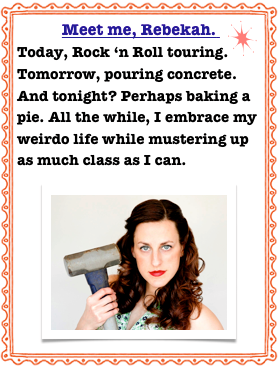





Leave a Reply
Want to join the discussion?Feel free to contribute!